 Benefits - Enroll eligible employees...
Benefits - Enroll eligible employees...
To access enrolling employees in a benefit:
Main menu Tools | Wizards | Benefits: Enroll eligible employees...
Tools of the benefit plans input screen. There are three steps involved in enrolling employees:
- Selecting the benefit plan and the date to enter.
- Identifying employees in accordance with specific criteria.
- Confirming enrollments.
Plan and action
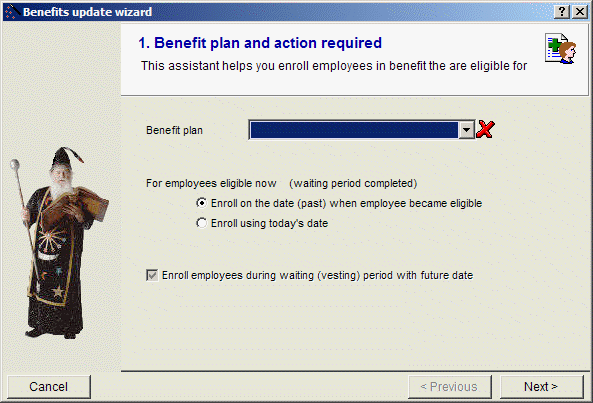
- Select the benefit plan in which you want to enter new employees.
- Decide if you want the employee to become eligible as of today, or as of the date of admission to the plan.
- Check "Enroll employees during waiting (vesting) period with future date" when you want to enroll employees meeting the criteria at the date on which they will become eligible for the benefit. (Example: The group insurance plan could be available only for employees who have completed their three-month probation period. The employee would then be enrolled at the time of hire plus a three-month waiting period). Click to choose employee selection criteria.
Identifying the Employee selection
You can select the employees manually by adding them one by one to the list or you can select them by certain criteria:
- Department
- Class
- Employment status
- Job code
- Job category
- Pay group
- Union
- or other criteria based on a expression
Confirming Enrollments
Click finish to confirm the enrollment of the selected employees into the specified benefit plan.
© Carver Technologies, 2025 • Updated: 06/14/21

 Benefits - Enroll eligible employees...
Benefits - Enroll eligible employees...
