 Mass changes: person
Mass changes: person
Access the Mass Change Wizard: Employees via:
the main menu Tools | Wizards | Person: Mass Change...
The application for a generic mass change for a group of people involves three steps:
- Identifying the employees based on certain specific criteria
- Indicating the change to make
- Entering a comment and applying new values
Selection Criteria
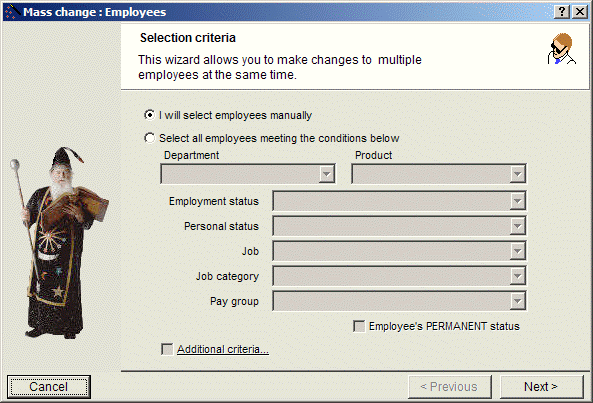
- Select the I will select the employees manually option to access the list of selected people, which will allow the manual selection of participants.
- Select the option titled Select all employees meeting the conditions below to access the list of people who meet the stated criteria. Using the dropdown menus, specify one or more criteria to find employees to select:
- Responsibility centre (ENTITY1 and ENTITY2)
- Employment status
- Personal status
- Job
- Category
- Pay group of employees you want to select By checking off the following boxes:
- Permanent status: You limit the list to employees with permanent status,
- Additional criteria: You can program additional criteria using the Expressions Generator. By clicking the user accesses the list of people selected based on the criteria defined.
Change to make
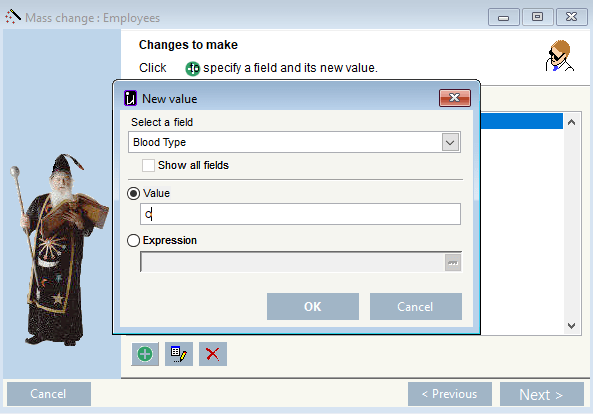
Select the field to change as well as the new value
Applying new values
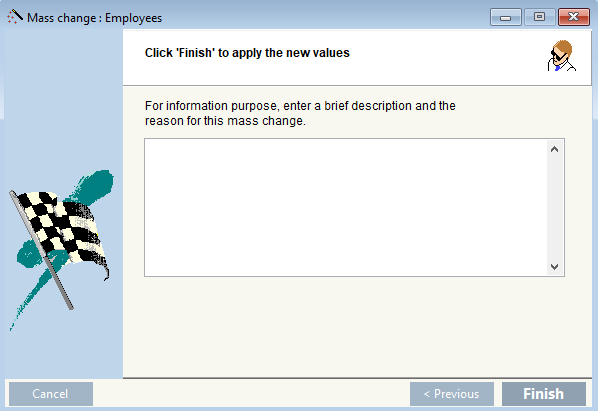
Enter a brief descrition and click Finish to apply the new values.
© Carver Technologies, 2025 • Updated: 06/21/21

 Mass changes: person
Mass changes: person
