 Import: TIMEDT (Attendance detail)
Import: TIMEDT (Attendance detail)
 Importing from Excel into TIMEDT (Attendance detail)
Importing from Excel into TIMEDT (Attendance detail)
 To make the task easier for yourself, first do a simple export of for one employee. In this way, you will get an Excel file with headers and an example of data. Make sure to modify/delete this employee's information.
The first line of the Excel file should contain the names of the files to be imported. A column with the employee number is also required. Here are the recognized headers:
To make the task easier for yourself, first do a simple export of for one employee. In this way, you will get an Excel file with headers and an example of data. Make sure to modify/delete this employee's information.
The first line of the Excel file should contain the names of the files to be imported. A column with the employee number is also required. Here are the recognized headers:
Launching the import
From the menu, select Tools | Import. Select the import: Attendance detail (TIMEDT).
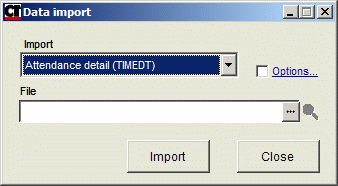
This option imports directly into the TIMEDT field. If the transactions affect time banks, they will be updated. However, the maximums and minimums are not validated, and can therefore be exceeded without a message. Options
Click the  Options... box on the import window. The dialog box below will open.
Options... box on the import window. The dialog box below will open.
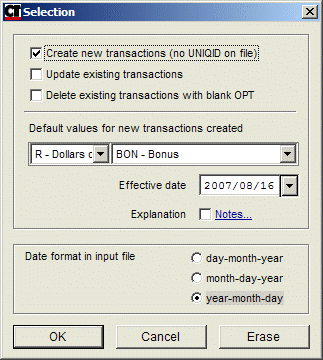
Specify the default values and date format of the file. Enter an effective date if you want all imported transactions to become effective at the same date.
Click OK and Import.
Confirmation
The file will be read and displayed in the "Inspection of data to be imported" window.
Check the data, make sure that all columns are there and that the data has not been cut off. Specify the date format and accept the import.
© Carver Technologies, 2025 • Updated: 12/12/20

 Import: TIMEDT (Attendance detail)
Import: TIMEDT (Attendance detail)
