 Emailing a report
Emailing a report
Three ways to email a report
- Email the entire report (all pages) to someone.
(E.g Send someone information requested.) - Email to each page to the employee with their own information. (E.g. sending pay stubs to employees.)
- Email to managers about their employees.
(E.g. send a manager a list of their employees with coming vacation planned.)
These options are explained below.
1. Email the entire report to someone.
Select DESTINATION: Email
The report will be included as an attachment
You can mail multiple reports to the same person. When you close the report selection window, Umana asks you if you want to send the email and to whom.
2-3. Mass-mail different pages to different people
Select DESTINATION: Mass E-mail
Click on the space below DESTINATION to display emailing options:
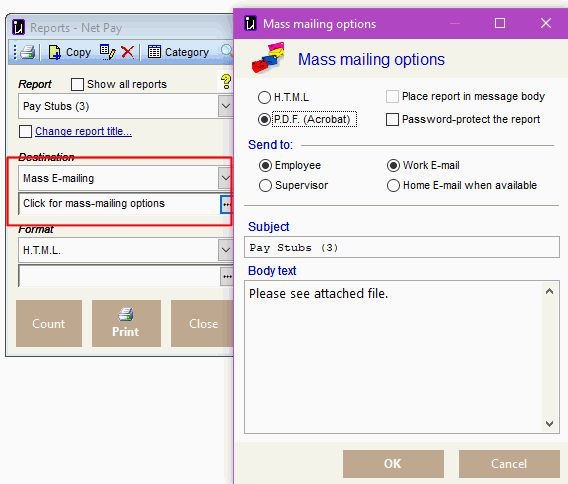
2. To email each page to an employee
Select Send to: Employee
The report is emailed to the employee number in the _PERSID field on the extracted cursor.
3. To Email managers info about their employees
Select Send to: Supervisor
Password-protecting the PDF
Select Password protect the report
The password is the employee's Canadian Social Insurance number (SIN) including dashes. For example 111-222-333.
Sender (Reply-to)
The sending (reply-to) email will be your work email address in your PERS record.
If you are not an employee, or there is no work email configured for you, the default sender email is used. See
Admin > Options > Global > Messages > Default Sender Email
© Carver Technologies, 2025 • Updated: 09/26/21

 Emailing a report
Emailing a report
