 Attendance detail and gross pay: input screen
Attendance detail and gross pay: input screen
Left-menu > Payroll >  Attendance detail
Attendance detail
Attendance detail window

Left panel
This is a list of transactions. Select one to show it on the right.
 Enlarge the window from the right to expose more columns.
Enlarge the window from the right to expose more columns.
The tabs below control which transactions are visible.
- Current transactions are those with the Paid option NOT checked. These are the ones your are working on for the next pay.
- All transactions include those paid as well
- Archived transactions are ones you have moved to your archive history
- Temp transactions (not shown) are transactions generated by a net pay run which has not yet been finalized.
Viewing multiple employees
Checking the Multiple Employee open an employee-selection window so you view multiple employees at once.
- You must make a selection. This is to prevent you from trying to load the entire attendance detail (TIMEDT) file in the grid.
Filtering
Clicking the Filter above the list opens this window which to filter transactions
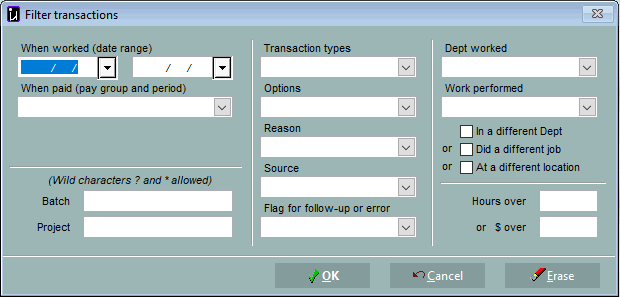
You can clear the filter by clicking the X above the left panel.
When you drill down into TIMEDT from the net pay, a filter is put on the transactions here. If you can't find some transactions here, remember to clear the filter.
Toolbar
 Tools shows the list of tools available for this window.
Tools shows the list of tools available for this window. Employment open the Employment history window for the selected employee
Employment open the Employment history window for the selected employee Sidebar lets you select the Summary sidebar or the Flags sidebar to open on the right.
Sidebar lets you select the Summary sidebar or the Flags sidebar to open on the right. Summary opens the summary sidebar directly (shown below).
Summary opens the summary sidebar directly (shown below).
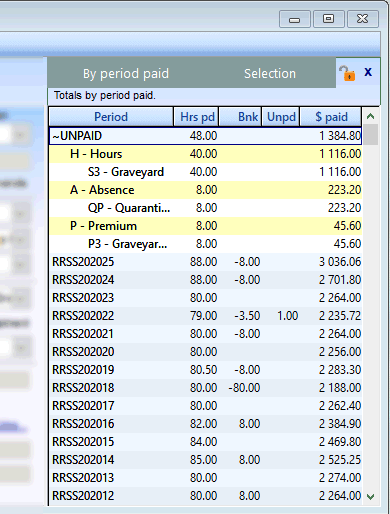
© Carver Technologies, 2025 • Updated: 07/10/23

 Attendance detail and gross pay: input screen
Attendance detail and gross pay: input screen
