 Apply new rates (raises) to employees
Apply new rates (raises) to employees
Concepts
The Apply New Rates wizard creates movements in Employment History (JOBHIST) for employees based on new rates in your rate table.
These are typically annual cost-of-living increases, from your collective agreement. This tool effectively applies a rule to individual employees.
Why is this necessary? Isn't it automatic?
- YES, when you manually add a new movement into JOBHIST, it uses the rate from the RATE table with the right date, and that might be the new rate.
- BUT for employees with no change, you need to create a cost-of-living-increase movement on the right date. (Don't worry, the wizard does the work.)
This wizard was designed especially for general salary increases. It adds a new movement on a specified effective date.
- If there are already later movements in JOBHIST for that employee, it modifies the salary on them to match the new rates in the rate table.
Prerequisite
Your rate table must have the new rates for the new year before you can run this tool to apply them
Steps
Open the wizard
Here is how:
- First open the rate table: Left menu-bar > Administration > Rates
Then click the too button and select Apply new rates to employees.
button and select Apply new rates to employees. - You can also get to it from Top-menu > Tools > Wizards.
Here are the steps in the wizard
1. & 2. Identify the employees affected. You can select by rate-id as well. If you select by criteria, red-circle employee will appear but not be selected.
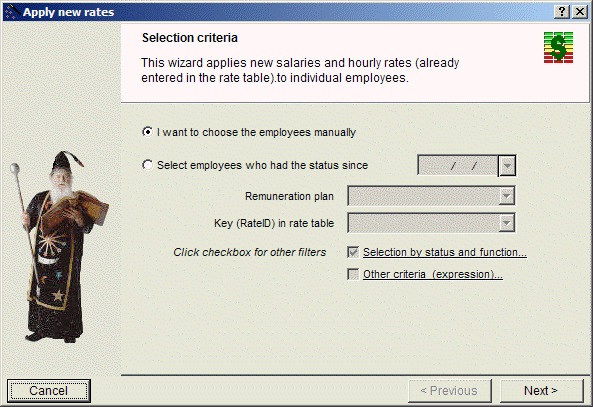
3. Calculate Individual rates: Optionally specify a percent increase to apply to employees with minimum / maximum rates instead of a single fixed rate.
If you have no min/max rates just skip this step.
4. Specify the movement code and the movement date.
Check your date carefully!5. Enter a description (goes in the NOTES field) and then click FINISH.
See also
Rate table: input screen | Salary increases© Carver Technologies, 2025 • Updated: 08/21/22

 Apply new rates (raises) to employees
Apply new rates (raises) to employees
