 Mass changes: employment history
Mass changes: employment history
Access the Mass Change Wizard: Employment history via :
the main menu Tools | Wizards | Employment History: Mass change...
The application for a generic mass change for employment history involves three steps:
- Identifying the movement to be added.
- Identifying the employees based on certain specific criteria.
- Adding the movement and, if necessary, applying certain changes for the selected employees. Click to access the Add Movement window.
Add Movement
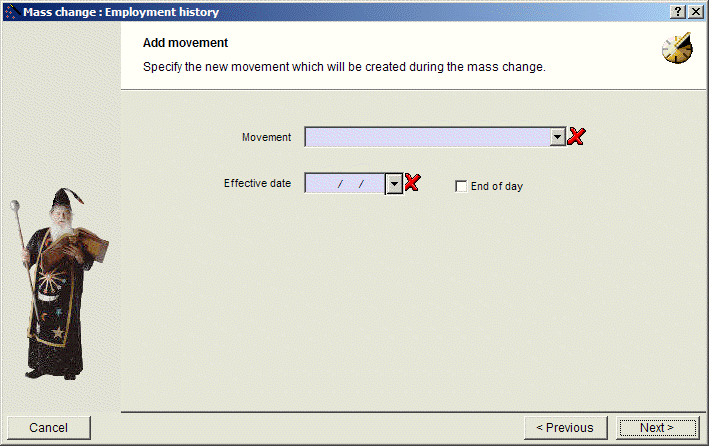
Movement
A drop-down menu lets you select the movement you want to add.
Effective date
The user must enter the effective date of the movement. This date can be either in the past or in the future.
End of day
The user must check this box to indicate that the movement is effective at the end of the day specified previously
Identify Employees
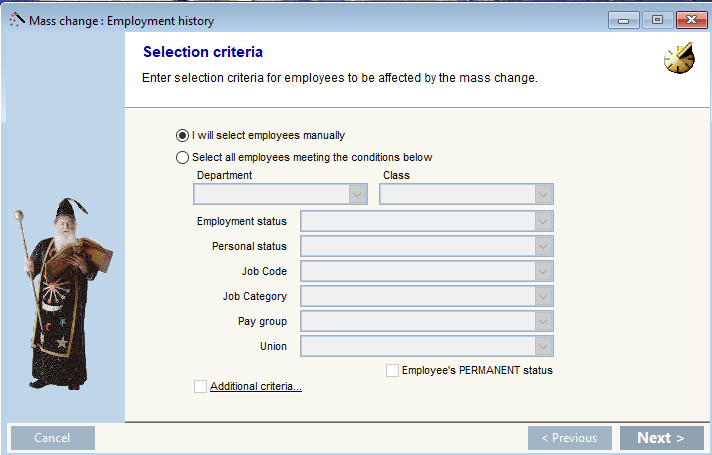
Employees may be selected manually or based on certain criteria
- department
- class
- Employment status
- Personal status
- Job code
- Job category
- Pay group
- Union
- or other criteria based on an expression
Applying changes
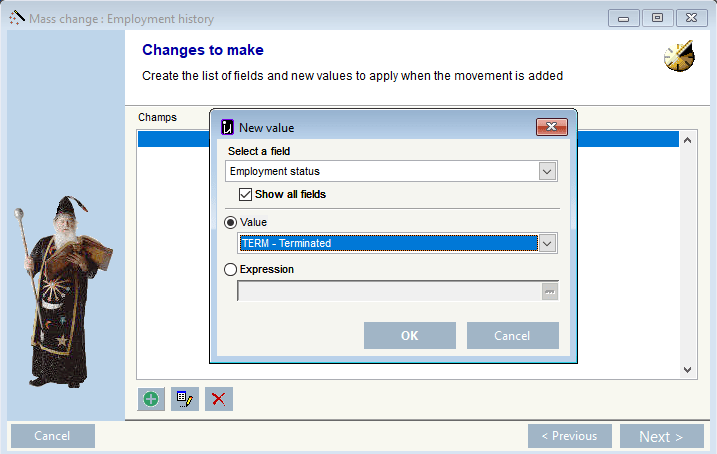
Click the at the bottom of the screen to select the field to change and the new value.
Finishing the mass change
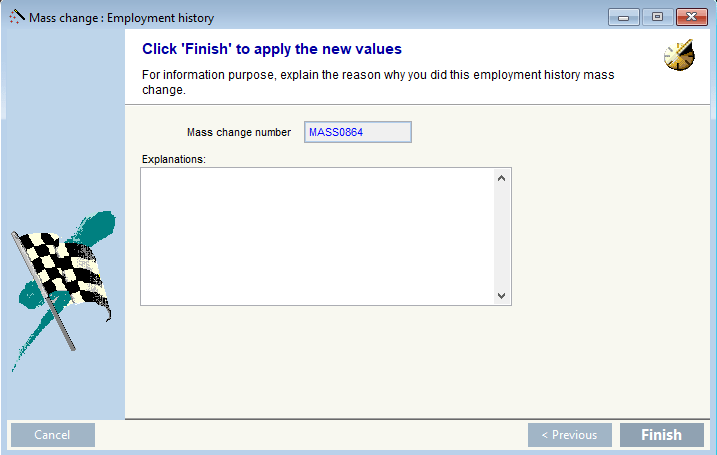
A mass change number is provided for future reference. You may also add an necessary explanations. Click Finish when done to apply the mass change.
See also
Apply new rates (raises) to employees | Benefits - Wizard© Carver Technologies, 2025 • Updated: 11/11/22

 Mass changes: employment history
Mass changes: employment history
