 Service pay increases
Service pay increases
Overview
Service pay increases are raises given to employees based on time worked in a job.
- There may be other requirements as well, such as performance evaluation by his manager, or additional training hours or certificate. Sometimes these are call merit increases.
- Time might be elapsed (calendar) time, or it might be hours worked — with different measures for different employee groups
Different companies handle service pay increases differently, often using different terminology as well.
- They are often handled as grade advances. The employee moves to the next GRADE available for that job after completing the required number of hours (and possibly other requirements). Each grade has it's unique rate in the RATE table.
- When an employee reaches their top grade, they (usually) no longer get Service Pay Increases. Employees in a job with only a single grade won't get service pay increases either.
- Employees at the top grade might get a bonus instead.
- In the JOB table you configure which grades are allowed in each job.
- These are called avancement d'échelon in French, so you may see the term AVECH used in Umana.
- Some companies track hours worked by job or category. For more information see the seniority module. This is not currently handled by the standard Service Pay Increase module.
Customization
To handle the multitude of ways service pay increases are handled, Umana permits this module to be highly customized (with programming) — and often it is.
- Customization is done primarily in the bizAvech business object, in the Service Pay increase (AVECHLIST) report which uses bizAvech, and GetNextAvech.prg in the Umana SYSTEM directory.
The information below is about standard (non-customized) service pay increases. Even without customization you still have lots of flexibility.
How it works
For the employee's PERS record...
Umana tracks
- The last grade advance (from JOBHIST), in the field PERS.E_LSTAVECH
- The next expected grade advance, in the field PERS.E_NXTAVECH
- Whether or not it was manually entered (and won't be touched), in PERS.E_MANAVECH.
You can view this information on the PERS window, seniority tab.
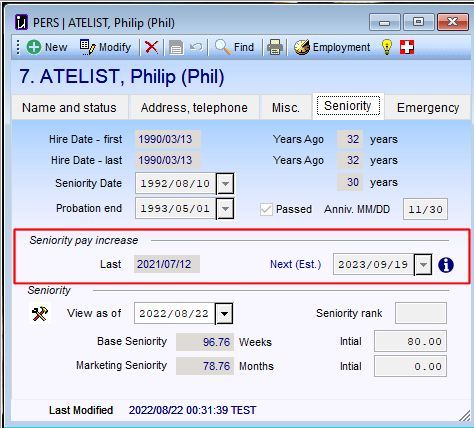
Hover over the
 icon to see a tool-tip of what his next grade might be, and the number of hours remaining to get there. Here is an example:
icon to see a tool-tip of what his next grade might be, and the number of hours remaining to get there. Here is an example: 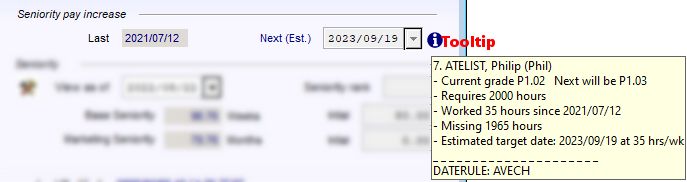
Right-click on that same
 icon for a menu of actions
icon for a menu of actions
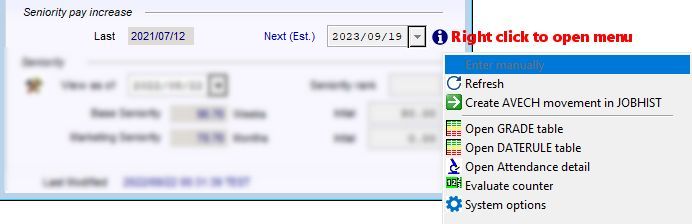
To determine the next grade advance...
Umana looks at rules in the tables below. So these are the tables you need to configure to make automatic grade advances (and hence service pay increases) work.
DATERULE table, in the AVECH category. It picks the most appropriate rule and applies it.
Date rules determine the date of the next grade advance. The rule may specify be a firm date (based on calendar days), or a number of hours required (since the last grade advance), or a combination of the two.
GRADE table, to determine the next grade, and the number of hours required to get there.
JOB table, to determine the GRADES applicable for the employee's job.
To override the rule for an employee:
- First click Modify on the Person window. Then right-click on that
 icon and check Enter manually. You can now enter the date you want.
icon and check Enter manually. You can now enter the date you want. - To remove the manual override uncheck Enter manually.
To create the movements, you can...
- Run the Service Pay Increase Due report, under Print > Employment History, or
- Run the Prepay tool.
To make it appear, modify the Prepay report. Click Parameters... and add AVECH to the list of PREPAY modules there.
See also
Seniority | Job table | TBL: GRADE - Grade | Prepay tool© Carver Technologies, 2025 • Updated: 09/13/22

 Service pay increases
Service pay increases
