 Net pay: employee detail window
Net pay: employee detail window
 This module is only available if you opted for our payroll system. Please consult your technical support.
This module is only available if you opted for our payroll system. Please consult your technical support.
To access the Net pay window, select Data | Net pay | Detail - Net pay... from the menu bar or click the  button of the Payroll navigation pane.
button of the Payroll navigation pane.
Net pay window
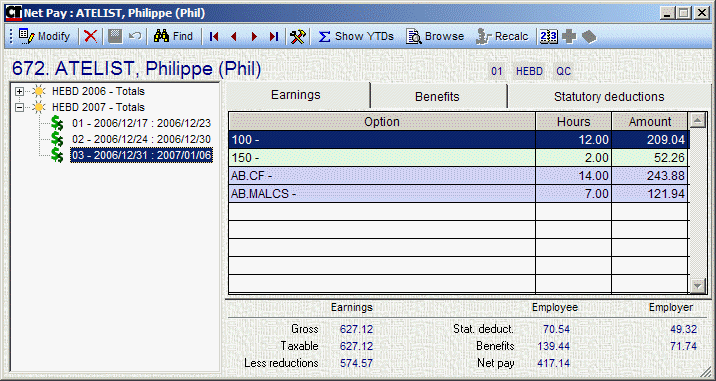 The left part of the window displays the net pay list. Click the one you want to see, and the employee detail will be displayed in the right part of the window—each of the tabs containing its separate detail—while the bottom part displays the payroll summary for this employee.
The left part of the window displays the net pay list. Click the one you want to see, and the employee detail will be displayed in the right part of the window—each of the tabs containing its separate detail—while the bottom part displays the payroll summary for this employee.
Three fields are displayed to the right of the employee, i.e. employer number for payroll, pay group and province.
You can add and modify the benefits and deductions to be applied to payroll. Under these tabs, the button at the top right will be available.
Toolbar
- Click to display the cumulative totals for the year. Extra columns will be added within each of the tabs.
- Click to view the entire year. You can view the summary (one line per pay) or the detail (all codes) for the year.
- Click to recalculate this pay for this person.
- Click
 to display the pay calendar.
to display the pay calendar. - Click
 to display the Benefits and Deductions window (available only from the "Benefits" tab).
to display the Benefits and Deductions window (available only from the "Benefits" tab). - Click
 to display the Benefits plans window (available only from the "Benefits" tab).
to display the Benefits plans window (available only from the "Benefits" tab).
Earnings tab
You can double-click on and earning code to view the related Attendance Detail transactions.
 This opens the attendance detail window with a filter. If you are looking for other gross pay transactions, don't forget to remove that filter
by clicking the X on the left, just above the transaction list.
This opens the attendance detail window with a filter. If you are looking for other gross pay transactions, don't forget to remove that filter
by clicking the X on the left, just above the transaction list.
Benefits and Statutory Deductions tabs
You can double-click on a benefit or statutory deduction to see more detailt. Umana opens a window like this
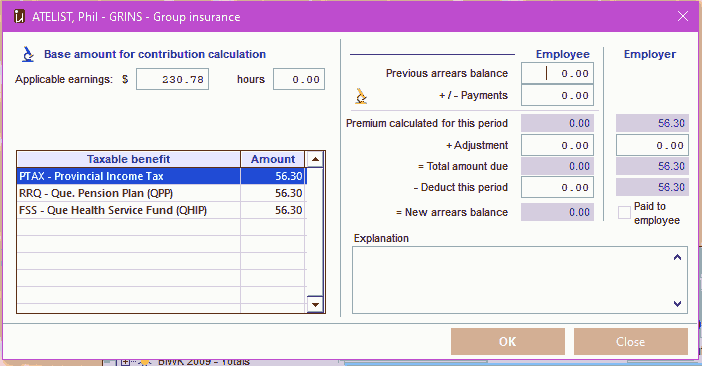
This same window can be used to make modifications. See below.
Manually adjusting the net pay
Method 1 – in the net pay window
Before a pay is finalized, you can modify the benefit and statutory deductions for the employee.
- First click MODIFY on the main form
- Then double-click on the benefit or statutory deduction to modify. Umana will open a window like the one just above.
- Make the modifications on the forms and click OK to close the detail.
- If you modify a taxable benefit, Umana will recalculate the taxes and show you what it has done.
- To discard the changes click CANCEL instead.
- Click SAVE on the main Pay net window. If you don't do this your changes will not be saved
If you recalculate the net pay your modifications will be lost.
Method 2 – in attendance detail
Alternatively, you can put transactions of type "B" (Benefit) or "S" (Statutory Deduction) into attendance detail.
These transactions will be picked up by the net pay calculation and put into the
- Adjustments field (employee or employer share)
- + / - Payments field (for arrears payments)
which you see on the detail window shown above.
© Carver Technologies, 2025 • Updated: 06/22/21

 Net pay: employee detail window
Net pay: employee detail window
