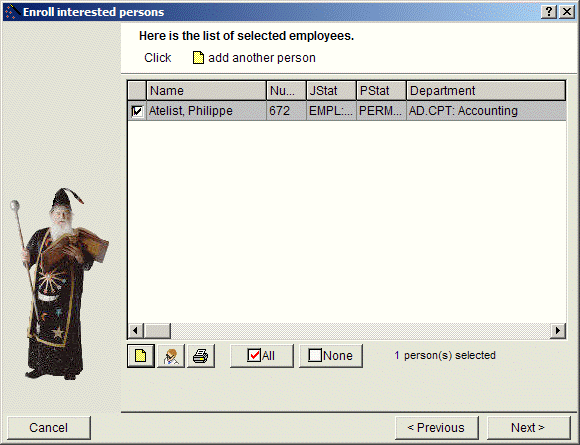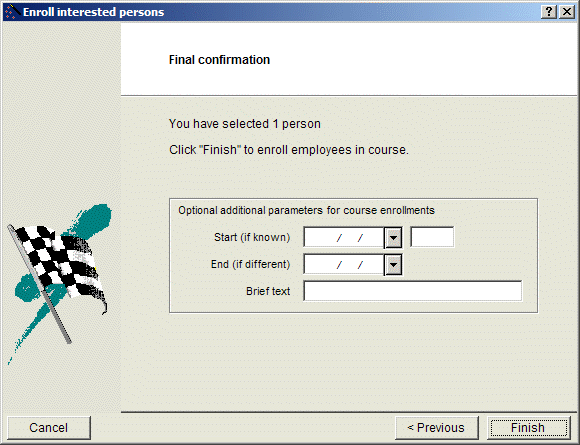Courses: enroll interested persons...
Courses: enroll interested persons...
Access the Enroll interested persons Wizard via
the main menu Tools | Wizards | Courses: Enroll interested persons...
the tools of the Course and Group input window.
There are two steps to enrolling selected people in a course:
- Identifying the employees based on certain specific criteria.
- Confirm enrollment.
Introduction
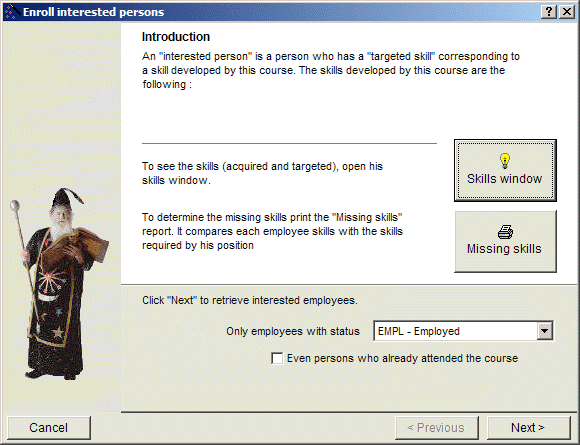
Click
to open the dialogue box to select the person whose acquired skills you want to view.
Click
to access the Missing Skills report and compare the employee's acquired skills against the skills required for his or her job.
Note that this report also offers the option of updating employees' targeted skills.
Select Only employees with status EMPL - Employed using the dropdown menu for the type Select one or more.
Expand your selection by checking the Even persons who already attended the course box.
Click to access the list of employees selected.
List of Selected Employees
Select the option:
to enroll an employee that you have selected manually,
to access the personal file of the person selected,
to access the print control window of the list of selected employees,
- to indicate that you accept that all employees displayed be enrolled,
- to cancel the selection of the employees listed and to manually select one or more other employees.
Click
- to return to the Introduction window,
- to access the Final Confirmation window.
Final confirmation
As an option, specify the dates and times on which employees will take part in the course, as well as enter a comment.
© Carver Technologies, 2025 • Updated: 06/17/21

 Courses: enroll interested persons...
Courses: enroll interested persons...