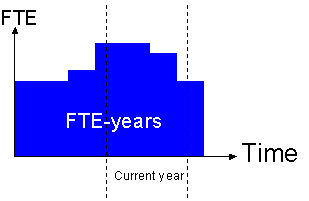Positions: concepts
Positions: concepts
What is a position?
The use of positions is optional. See Options to activate positions. A position in an organization includes the following:
- A chair, a slot
- Possibly a specific title
- The work to be done
- Held by an employee, or vacant
- A budgeting unit
Usually, there are as many positions as there are employees. It is important to understand the difference between a job and a position. The downside of using positions is the additional work required to manage them.
Positions input screen
Each position has a unique code, an ID.
- The first time you activate the positions, the system will propose creating positions automatically based on one position per active employee. As required, see the Configurable options to configure the positions.
You can also create a new position in the Employment input screen when you assign an employee to a new position.
Numbering positions
Each position has a unique alphanumeric ID. When you create a new position, you can assign the number manually or let the system attribute it automatically based on position data, when saving.
In the Configurable options, you assign an expression to generate the ID.
Usually, the number is a linking together of items such as the job, department, etc. A sequential number is added to make it unique.
Employment history record.
The movement is the link between the employee and the position he or she holds. It specifies the positions (if any) that the employee occupies.
To change that, simply create a new JOBHIST movement. Go to the Job and position tab of the Employment history window. ( The fields shown below are only visible when the positions option is activated; see Options: module.)
Click
 to the right of the position number to open the Select position dialog box. If the option is activated, you can then create a new position from this dialog box.
The hours/week and % specify the employee hours or percentage of time assigned to this position.
to the right of the position number to open the Select position dialog box. If the option is activated, you can then create a new position from this dialog box.
The hours/week and % specify the employee hours or percentage of time assigned to this position.
Divergence between the employee and the position
Can an employee in one department be assigned to a position in another department? The answer to this question, and similar ones, is controlled by the Configurable options. Many possibilities are available.
Occupants
A person assigned to a position is an occupant of the position. This is done in the JOBHIST window. You can view the occupants of a position in the Positions window and in certain reports.
Different ways a position can be occupied
An employee (the occupant) can occupy a position as...
The Incumbent – normally a permanent employee who occupies the position permanently.
(You could say the incumbent owns the position. Often the incumbent has certain vested rights in the position, such as the right to return, after a maternity leave. These may be specified in a collective agreement.)
or as a Replacement – a temporary employee or someone who occupies the position temporarily. (See temporary assignments in JOBHIST.)
In addition, the occupant can be
- present – current working in that position
- or absent – away from the position temporarily, such as on sabbatical, or long term absence, or assigned elsewhere temporarily.
This makes 4 combinations – 4 different way a position can be occupied
| Present (active) | Absent | |
|---|---|---|
| Incumbent | 1. Incumbent Present | 2. Incumbent absent |
| Replacement | 2. Replacement present | 4. Replacement absent |
When you click on the POSITIONs window OCCUPANTS button, Umana shows you the occupants and HOW they occupy the position.
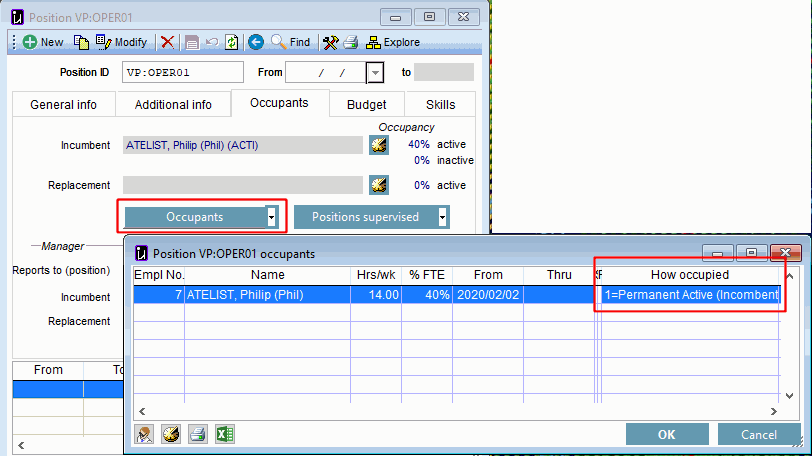 That last column is called POCC in Umana : Position OCCupancy mode.
That last column is called POCC in Umana : Position OCCupancy mode.
Reporting relationships and organizational chart
Each position identifies the position that it reports to the superior's position.
The position-supervisor relationship in the Positions module is equivalent to the employee-superior relationship in the Employment module. By knowing the supervisor of each position, one can create the company's organizational chart.
In the Employment module, there is a way to specify that a person supervises all the employees of a given department. There is a similar mechanism in the Positions module too. (Click the Tools button of the Positions window toolbar.)
When an employee is assigned to a position, the system uses the position to determine the immediate superior. It is therefore impossible to enter the manager directly in the Employment window.
- Without positions—the employee's superior is another employee, as specified in the employment history.
- With positions—the superior is the incumbent (or replacement if there is none) of the position hierarchically superior to the position occupied by the employee.
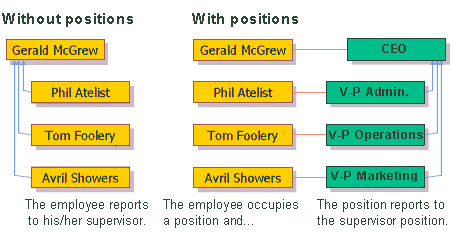
FTE budgeted and approved
FTE = Full-Time Equivalent = the number of full-time employees or positions at a given moment.
• Full-time position = 1 FTE.
• Part-time position = 0.5 FTE.
At any time, a position may be budgeted, approved, and/or occupied (filled). For example, a position may be budgeted for but not yet filled, or it may be doubly filled (two people occupy the position) or filled on a part-time basis.
For each position, you may enter the number of FTEs budgeted and the period (start and end dates). If you do not specify an end date, the position is processed without it; this usually applies to a permanent position. You can also specify the number of FTEs approved and the period.
What may be helpful is to see the total FTEs for a department and developments over the year. The Positions: FTE per month report displays monthly FTEs per department for a year.
Start and end dates
A budget start date may be specified for a position—date on which the position starts to be budgeted. If you do not enter a start date, the system will assume that the position has always existed in the budget (or at least since before the period of interest).
Similarly, one can indicate the budget end date—date on which the position is abolished (as concerns the budget). You can also enter an FTE number for a series of dates in particular.
The dates do not have to be part of the current budget year, but must reflect the reality of the position. To calculate "FTE-year," only the current year is used. You can specify the value in the"FTE-adjusted year" field.
FTE-year
For budgets, the number of annual FTEs is used. "FTE-year" corresponds to one FTE over a year,
- Like a kilowatt-hour or person-day. It is the product of instant-FTEs X duration. It's similar to a quantity of work mathematically represented as the area under a curve.
For each position, enter the period (start and end dates) the position is budgeted for, and the number of FTEs.- For example, if the position is to be filled full time for six months, enter FTE=1 and specify the start and end dates. The system will display 0.5 FTE-years = 1 FTE X 0.5 years.
- If the position is budgeted for the entire year, leave the dates blank.
The budget years are defined in the BUDGET table. See the Configurable options to specify the current year, which will be displayed in the Positions input screen.
© Carver Technologies, 2025 • Updated: 04/27/24

 Positions: concepts
Positions: concepts