 Data menu and navigation pane
Data menu and navigation pane
On this page
- Data menu
- Health submenu
- Training submenu
- Attendance, gross pay submenu
- Net pay submenu
- Benefits, deductions submenu
- Staffing submenu
- Remuneration submenu
- Structure submenu
- Navigation pane
Data menu
The Data menu gives you access to the various modules of the Umana application.
It includes most of the items from the Data menu in the navigation pane.
What the options do
Person... - Click to go to the Person input screen, which contains employee identification information.
Employment... - Click to go to the Employment history input screen, which contains the employee's current status and a history of his/her movements.
Positions... - Click to go to the Positions input screen, which contains the definition of each of the positions in the company. Note that the use of the Positions module is optional.
Other... - This item should be shaded out unless you have no particular module (customized for you company).
Events... - Click to go to the Events input screen to follow up on events related to an employee, a group of employees or to all employees.
Health - Use this submenu to manage all aspects of employees' lives that directly or indirectly affect their health and safety.
Training - Use this submenu to manage activities and skills in relation with the training provided by the company.
Attendance, gross pay - Use this submenu to access the various modules that manage employee attendance and gross pay transactions, as well as work hours and leave.
Net pay - Use this submenu to calculate net pay or display its details. Note that this header is only available if you have opted for Umana.
Benefits, deductions - Use this submenu to manage plans, deductions and enrollments for insurance or other benefit plans.
Staffing - Use this submenu to access the various functions that list a position to be filled and select qualified candidates. Its use is limited to Human Resources staff.
Schedules... - Click to access the Schedules input screen and define standard schedules.
Remuneration - Use this submenu to define the list of jobs in the company along with the various remuneration plans available.
Tables... - Click to update the system's reference tables.
Structure - Use this submenu to update your primary and secondary hierarchical structures (Entity1: usually the department and Entity2: usually the product) comprising, at your choice, your companies, workplaces or departments.
Health submenu

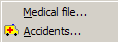
What the options do
Medical file... - Click to go to the Medical file input screen and enter employee medical information.
Accidents... - Click to go to the Accidents input screen, which manages accident data.
Training submenu

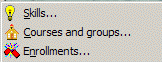
What the options do
Skills... - Click to go to the Skills and career input screen and enter employee skills and objectives, along with their schooling and career profile.
Courses and groups... - Click to go to the Courses and groups input screen and manage the training provided within the company.
Training events... - Click to access the training Events input screen.
Attendance, gross pay submenu

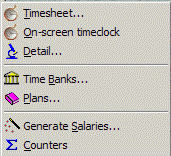
What the options do
Time sheet... - Click to enter your employee time sheet. Note that this module is customized by the customer.
On-screen time clock - Click to display time clock.
Attendance detail... - Click to access the Attendance detail input screen and manage employee attendance transactions and gross pay.
Time banks... - Click to access the Time banks input screen, which allows you to view balances or deposit/withdrawal transactions, and perform operations such as totalling the monthly rights for the selected employee only.
Plans... - Click to access the Plans: Time banks input screen and manage the plans for time banks and perform operations for a set of employees.
Generate salaries... - Click to generate a Salary.
Counters... - Click to access the Counters rule definition window.
Net pay submenu

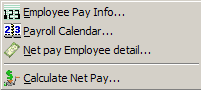
What the options do
Employee pay info... - Click to access the Payroll info input screen and view an employee's payroll information.
Payroll calendar - Click to access the payroll calendar and perform various payroll processing operations.
Net pay employee detail... - Click to access the Net pay input screen to view an employee's payroll details, earnings, salary deductions and benefits.
Calculate net pay - Click to calculate the net pay.
Benefits, deductions submenu

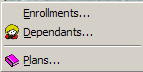
What the options do****
Enrollments...**** - Click to access the Benefits and deductions input screen and enroll an employee in the various plans.
Dependants... - Click to access the Dependants input screen and enter an employee's dependants.
Plans... - Click to access the Benefit plans input screen and enter the plans and benefit-related rules.
Staffing submenu

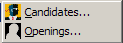
What the options do
Candidates - Click to access the Candidate selection dialog box and view, modify or document a candidate's file.
Openings - Click to access the Requisition of position to be filled input screen and select qualified candidates to fill a position.
Remuneration submenu

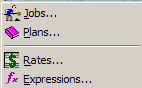
What the options do
Jobs... - Click to access the Jobs input screen and view or modify the company's list of jobs (job ID or title).
Plans... - Click to access the Remuneration plan input screen and manage the various remuneration plans offered by the company and specify the calculations that apply to the rates.
Rates... - Click to access the Rates table input screen, and to create your rates table and update it.
Expressions... Click to access the Dated expressions input screen.
Structure submenu

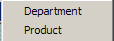
What the options do**
Department** - Click to access the Entity1 input screen that defines your company's main structure. (Usually: department)
Product - Click to access the Entity2 input screen that defines your company's secondary structure. (Usually: product)
Navigation pane
The navigation pane covers the items of the Data menu and appears in the following format:






© Carver Technologies, 2025 • Updated: 06/30/21

 Data menu and navigation pane
Data menu and navigation pane
